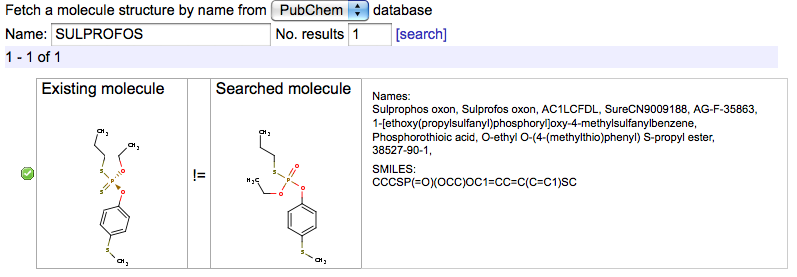You can manually edit or create records from in the record editor. To access a record editor from the experimental property browser click the "Edit" ( ) icon for the existing record or the "New record" (
) icon for the existing record or the "New record" (![]() ) icon in the experimental property browser main toolbar, shown below.
) icon in the experimental property browser main toolbar, shown below.
![]()
The sample screenshot of a record editor is shown below. The editor consists of several parts, where you can edit different aspects of the record.
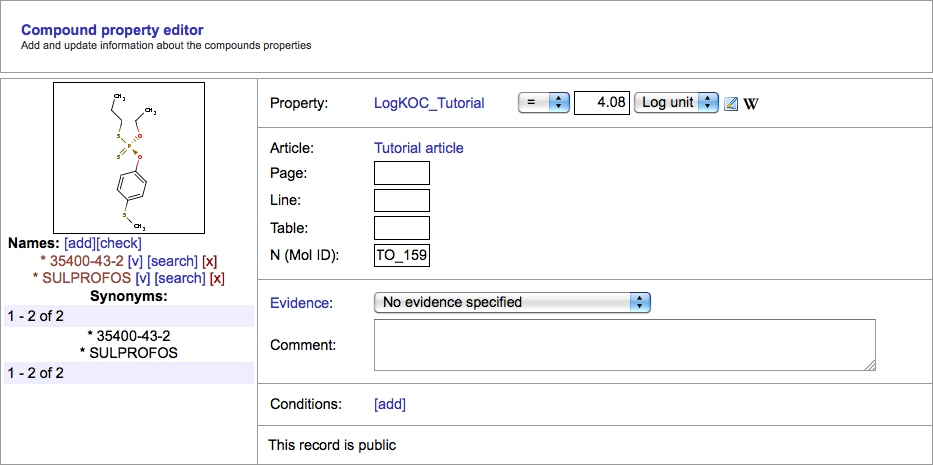
Property section
In this section you can edit the property associated with the record. For the quantitative properties you can modify record predicate and value and record measurement unit. For the qualitative properties you can select the appropriate qualitative value.
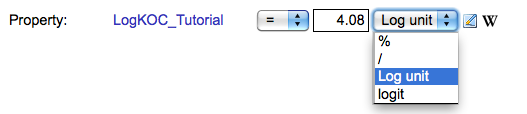
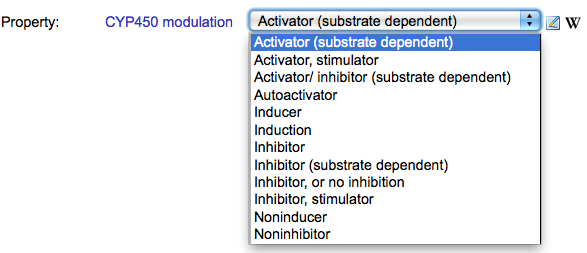
Clicking the property name opens a new tab with the property browser where you can select another property for the record. The measurement unit drop-down box (for quantitative properties) or the qualitative option drop-down box (for qualitative properties) is automatically populated with values appropriate for the selected property.
For quantitative properties you can use different predicates: =, >, <, ≥, ≤, >>, <<, ~.
You can also select the " - " predicate to introduce range values and the "±" predicate for values with accuracies.
![]()
![]()
Article section
In the article section you can specify the details about article where the record was published, as well as information about the exact place of the data within the article.

Clicking on the article name opens the article browser with the standard set of filters and tools to find and select the appropriate article. The page, line and table numbers should hold the position of the data in the article. It is highly encouraged to fill this information when introducing records, as it makes easier for outer users to verify this record and check for potential mistakes.
The Mol ID field is designed to hold an article-wide identifier of this molecule or record.
Evidence section
The evidence section holds two editable fields: the evidence and comments. The comments field can hold arbitrary textual information relevant for the record.
The evidence is a drop-down selection box, that holds several options.
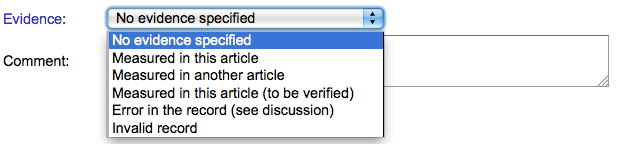
The option should to the best ability reflect the type of the introduced record:
- No evidence specified - the record has no information regarding its origin. The default value.
- Measured in this article - the article provided in the Article section is an experimental measurement article. The record value was experimentally measured by the authors of the article and first reported in this article. This type of record is of the best quality.
- Measured in another article - the article provided in the Article section is a review article or a benchmark article. The record value was experimentally measured in some other article and is referenced by the article author.
- Measured in this article (to be verified) - same as Measured in this article but signals that a manual review of the original article is required to verify the correctness of the record.
- Error in the record (see discussion) - the record is manually marked as erroneous or missing in the specified article.
- Invalid record - the record is violating OCHEM quality constraints (is a duplicate of another record, is missing required condition values, has invalid units, etc). These records can not be used in the modelling process.
Conditions section
The conditions section of the record holds experimental condition values: pressure, temperature, pH values, etc.

You can add additional conditions by clicking the [add] link and then selecting the condition name and entering a condition value. You can remove conditions by clicking the red [x] link next to each condition. Note that for some properties several conditions can be obligatory (see obligatory conditions). If these conditions are not provided, the record can only be saved with the "invalid record" status.
Molecule section
The molecule section allows you to edit the molecule for the record, modify the list of names associated with the molecule, and review the list of synonyms for the molecule.
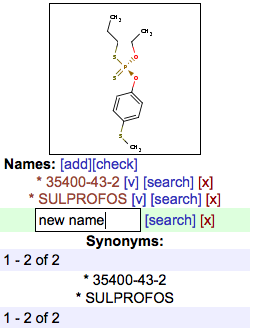
Clicking on the molecule depiction opens the molecule editor, where you have the tools do review the molecule in greater detail and edit or upload molecule structure.
The [add] link allows you to add new names to the molecule. The red [x] link next to each name allows you to remove names from the molecule. Note that the list of names is individual for each record. That is, different records for the same molecule may have different lists of molecule names. This way all your name modifications are local to the current record. The names from all the other records that exist on OCHEM for this molecule are listed in the Synonyms subsection.
The name subsection contain minor convenience tools for manual structure/name correspondence curation. The [check] link makes a PubChem search for each of the names in the list and verifies if the first result in the search correspond to the current molecule of the record. The names are then colored based on the results (see Automatic name coloring). Sometimes the PubChem search results are wrong (the real structure may be on the second or third place in the search results) and you would like to manually confirm that the name is correct. You can do that by pressing the [v] link next to the name. This makes the name green ("verified") and puts your login name next to it for future reference.
The [search] link opens the molecule search dialog where you can review the PubChem search result for the name and have a side-by-side comparison of the search result molecules with the current molecule of the record. You have the option to set one of the found molecules as the current molecule for the record.