Most of the basket operations are available via the Basket browser.

Each line of the browser represents a basket. It shows the name, the contained records as link to review the records, as well as a modification area.
Basket comparison
In the Basket browser sveral baskets can be selected ( /
/  ). if more than two baskets are selected two operation become available on them detect duplicates
). if more than two baskets are selected two operation become available on them detect duplicates![]() and their union
and their union ![]() . Clicking on the "Compare selected molecule sets to find duplicates" option will show only records, which are in more than one basket. Clicking on the "Join selected molecules set" shows all records contained in the selected baskets without duplications.
. Clicking on the "Compare selected molecule sets to find duplicates" option will show only records, which are in more than one basket. Clicking on the "Join selected molecules set" shows all records contained in the selected baskets without duplications.
Basket editor
 The edit icon leads to the Basket editor. There the basket can be renamed, duplicated, filled with the primary records, spliited and transformed via OScript. Further the numerical values of the records can be discretized and the connected models, built on this basket can be overviewed. Records can be added and removed from the basket. Moreover the statistics of the basket are displayed: kind of properties, article occurences and used molecule tags of the records.
The edit icon leads to the Basket editor. There the basket can be renamed, duplicated, filled with the primary records, spliited and transformed via OScript. Further the numerical values of the records can be discretized and the connected models, built on this basket can be overviewed. Records can be added and removed from the basket. Moreover the statistics of the basket are displayed: kind of properties, article occurences and used molecule tags of the records.
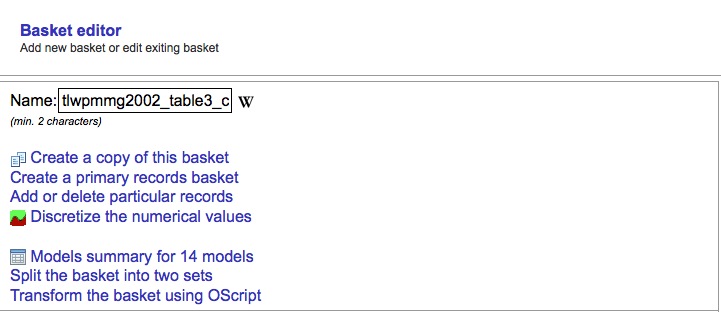
With help of the basket editor, several operations can be applied to an basket:
- Rename the basket: put another name in the name field and save the basket
- Create a copy of the basket
- Add or delete particular records: see "Add/delete records from a basket"
- Discretize the numerical values: Discretization of numerical values of the records (group them in intervals)
- Models summary for ## models: shows an comprehensive overview of models build on this basket
- Split the basket into two sets: splits the basket
- Transform the basket using OScript
Further Basket functions
 With the icon a basket can be exported to an excel sheet, csv or SDF file. Further, descriptors can be calculated for this basket. The "upload records into this basket" option leads to a helper page to define the action (addition or removal of records) and the source (excel sheet or another basket). Upload records into this basket leads to an dialog where the action, addition or removal of records, and the source, excel sheet or another basket, is defined.
With the icon a basket can be exported to an excel sheet, csv or SDF file. Further, descriptors can be calculated for this basket. The "upload records into this basket" option leads to a helper page to define the action (addition or removal of records) and the source (excel sheet or another basket). Upload records into this basket leads to an dialog where the action, addition or removal of records, and the source, excel sheet or another basket, is defined.
 A click on the trahbin icon deletes the basket, but not the records inside.
A click on the trahbin icon deletes the basket, but not the records inside.