The model browser is a browser that gives you access to all models available to you. These include public models and your private models. You can open the Model browser by selecting the "Model > Apply a model" menu item.
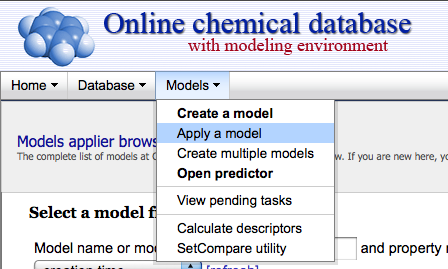
The browser provides traditional filter elements to find the model by public name or identifier, filter models for a specific property only, or to limit the list to public or private models only.
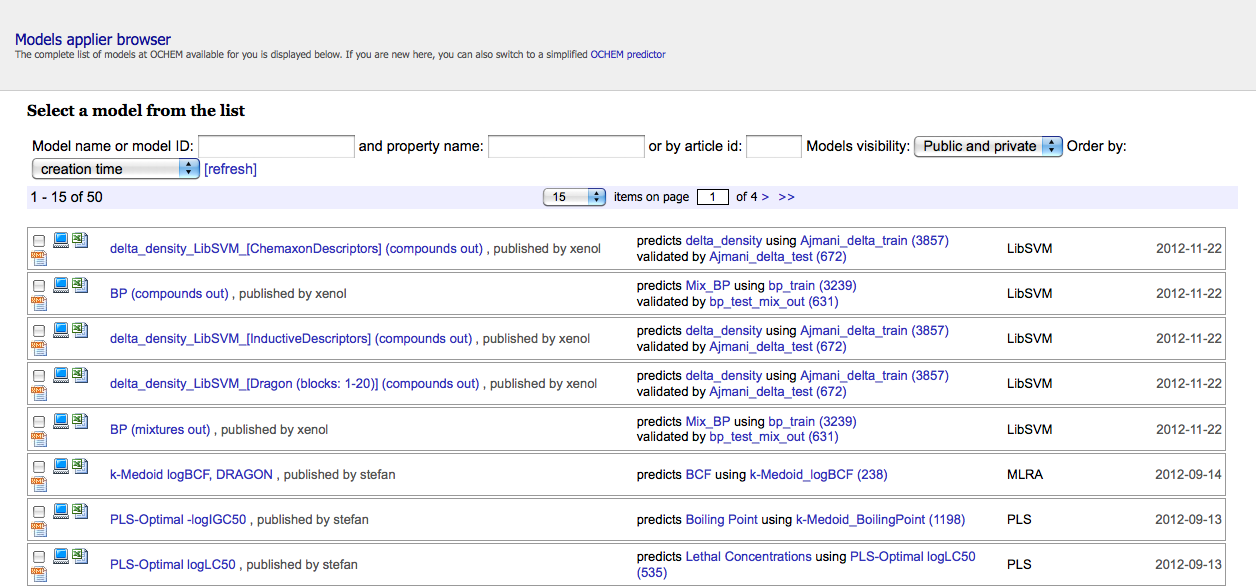
The items of the browser represent models. From this view you can easily jump to model training and test sets by clicking the appropriate links. Clicking on the model name or the model profile icon (![]() ) leads you to the detailed model profile (see Model profile).
) leads you to the detailed model profile (see Model profile).
The export icon (![]() ) leads to the export dialog, where you can export model statistics for training and test sets, descriptors for individual molecules and even linear equation for linear models.
) leads to the export dialog, where you can export model statistics for training and test sets, descriptors for individual molecules and even linear equation for linear models.
To apply multiple models using the model browser select the desired models by clicking the appropriate checkboxes on the right of every model item. OCHEM featured models have a golden star ( ) next to their name. If you would only like to apply OCHEM featured models, you can also youse the simplified OCHEM Predictor. Click "Next>>" button when you are satisfied with your selection of models to proceed to molecule set selection screen.
) next to their name. If you would only like to apply OCHEM featured models, you can also youse the simplified OCHEM Predictor. Click "Next>>" button when you are satisfied with your selection of models to proceed to molecule set selection screen.
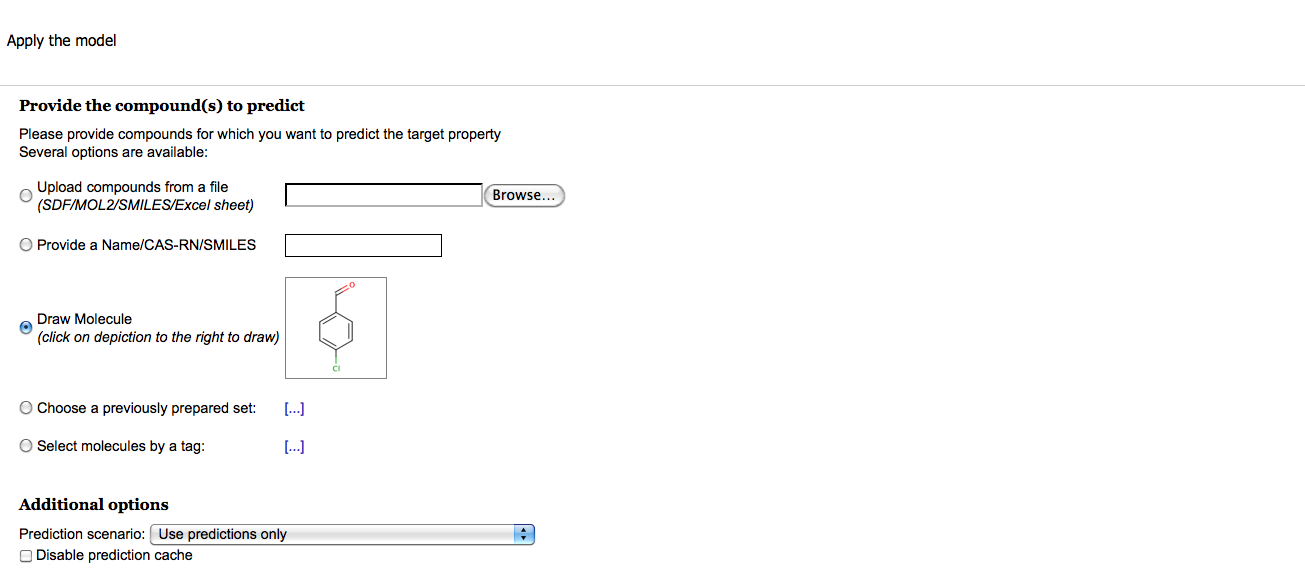
You can identify the target molecules by:
- Uploading the SDF file with molecule structures
- Providing a Name, CAS-RN or SMILES. The Name and CAS-RN will be used to search for a molecule structure in PubChem
- Drawing a molecule in sketcher
- Selecting a previously prepared dataset (see Working with datasets for details)
- Selecting all molecules marked by a specific tag
Click "Next>>" to proceed to the prediction process. Once all the selected models were applied to the molecules, you are redirected to the predictions browser.
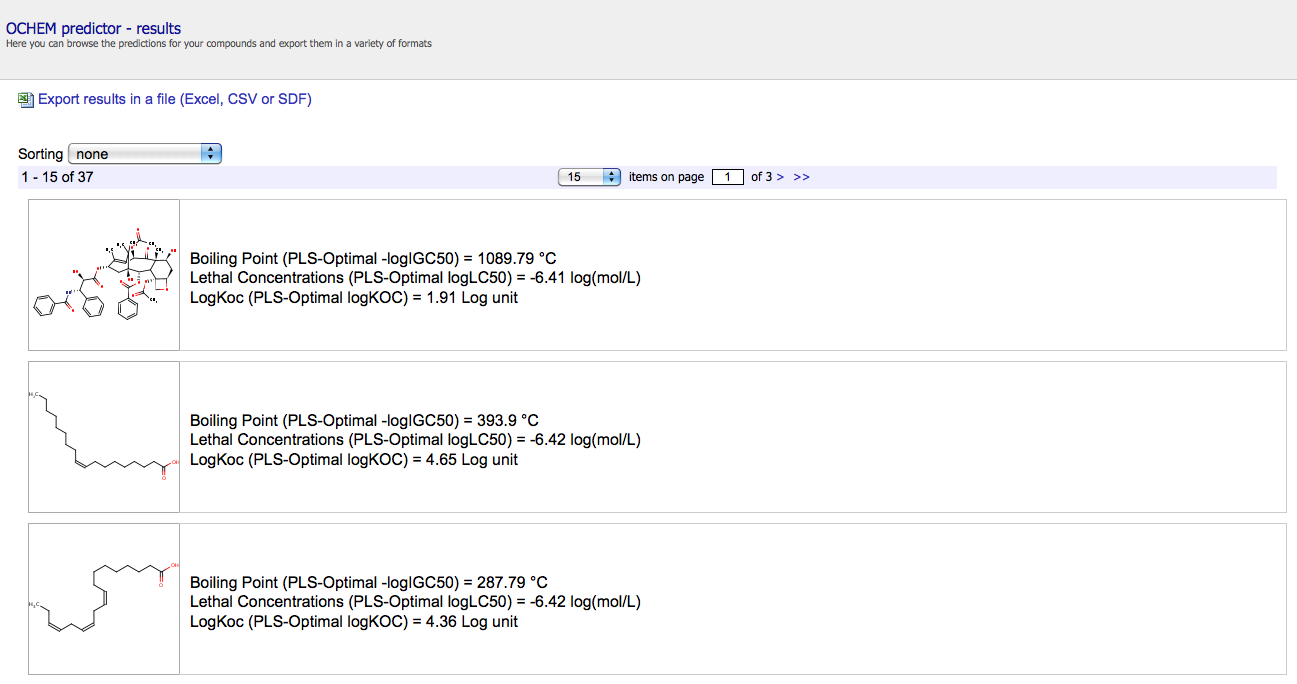
You can either review the prediction values in the predictions browser, or export the predictions in the format of your choice (see Exporting data from OCHEM).